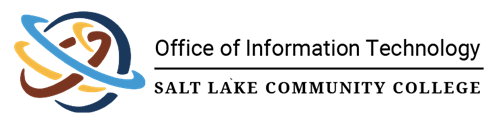
How To Login to RSI Shadow Agent Web Client
![]()
Description
This KB gives instructions on how to login to the RSI Shadow Agent web client to review dashboard information, queue details, and agent status.
Criteria
The following bullet points are the necessary criteria for this KB.
- Shadow Agent Access
Estimated Time to Complete
This task should take about 2-4 Minutes - If all goes according to plan (encountering no problems). Do not feel pressured to complete the task in this amount of time.
Resolution
To log into the web client, please follow the steps below.
- Open a web browser and go to http://shadowagent.rsicloud.com/
- Select your region to North America. The Language field can be left on "Select Language" if you are using English. Select the appropriate language otherwise.
- You will need to enter in your SLCC email and select "Single Sign-on"
- You will select "Submit" on the next screen
- Select "Authorize" on the Access Request screen
- Confirm your phone number is correct and select "I Accept"
- This will direct you to the HUD page of Shadow Agent. From here you can see the status of other queue members and call information for the queue. There will also be a pop up window for logging into the Shadow Agent
- Select "Sign In"
- Select "Continue as (your name)"
- This may have you repeat some of the previous steps for login, but you will arrive at a number pad for you phone. The first time you login, there will be an error stating "Web Phone Unavailable"
- Click on the error "Web Phone Unavailable" and a dropdown will appear at the top left of your browser requesting permission to use the computer microphone. Select "Allow while vising the site" This will remove the error and you are ready to enter the call queue.
- Click on the Portrait tile at the top left of your window just to the left of the title "Shadow Agent" to open the status menu
- Select "Queue Presence" and toggle "Accept Queue Calls" to allow your phone to take calls from the queues you are a member of.
***** You have successfully logged into the Shadow Agent web client! *****